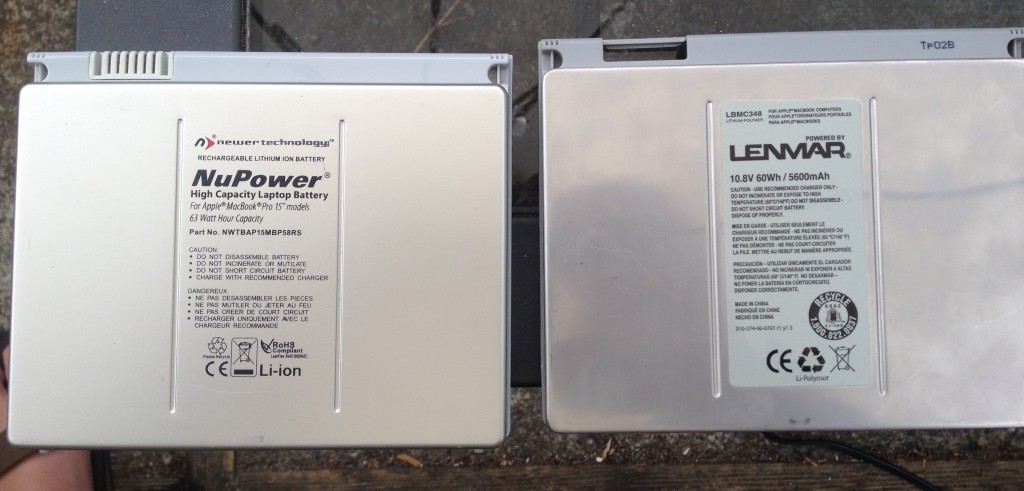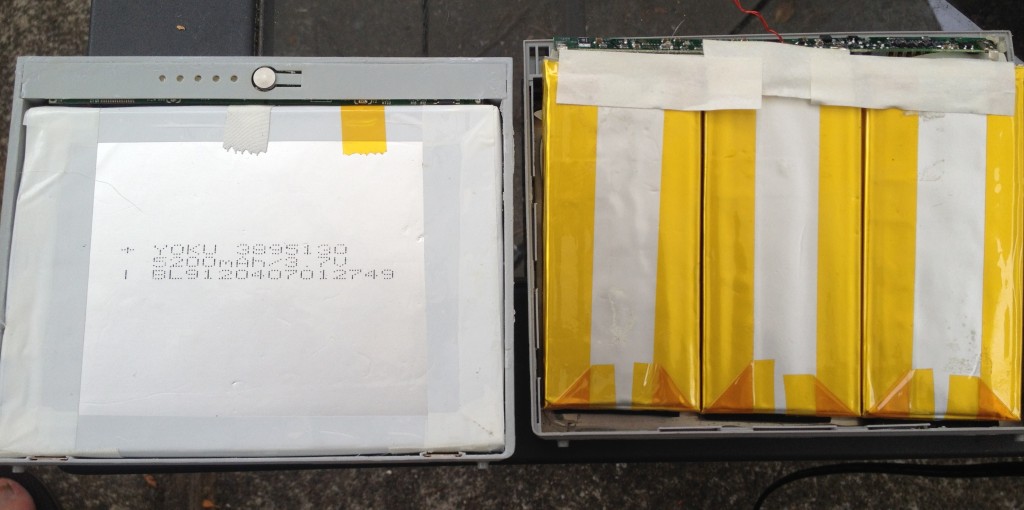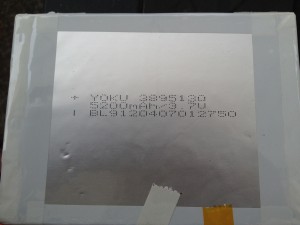I recently decided to buy my first oscilloscope to help with the process of learning more about electronics. The process of selecting an oscilloscope has been longer than expected. I started by looking at the scopes that Sparkfun and Adafruit offered, which lead me to wonder what other options were out there. I was a bit overwhelmed at the variety of models and manufactures, but managed to cut through a lot of the noise.
In this post, I’ll talk more about how I narrowed things down further, and what I ended up choosing.
To start, its worth covering why I wanted an oscilloscope in the first place. It all stems from a growing interest in the declining costs of capable “systems on a chip,” low power communication technologies like Bluetooth LE, and even WiFi, and the accessibility of the Chinese electronics manufacturing supply chain. Taken together, it seemed to me that I should learn enough about electronics to have a sense of the possibilities and limitations, and to be better able to collaborate with people with deeper expertise. This approach served me well in the past when I worked on software projects; I wasn’t a programmer, but I understood enough to be a good collaborator.
In looking around for learning projects, I decided to explore the world of power sources for these devices with a new site called Power Cartel. Part of what I’m doing on Power Cartel is doing teardowns of battery packs and chargers, with the goal of collaboratively creating useful opensource designs. In order to dive deeper in my teardowns, and support my own design efforts, I need to be able to start exploring what is happening inside the circuits and understanding how the different components interact.
There are a lot of test instruments. I already have a basic multimeter, but I felt like I needed a way to look at signals over time. There are two instruments that fit that job description. A data logger or chart recorder is useful for looking at signals over long periods of time (ie hours), where as an oscilloscope is good for looking at signals over much shorter periods, seconds down to micro, or even nanoseconds. I actually want to look at signals over both time periods. I want to look at current and voltage for charging and discharging batteries over the period of hours or days, but I also want to look at sub-second changes in signals.
I decided to start with an oscilloscope, rather than a data logger, because the sub-second changes are more fundamental. With a better understanding of such things, I could build my own data loggers. Moreover, most modern digital storage oscilloscopes can actually record signal changes over longer periods of time, and they can be connected to a computer for control and data recording.
I originally thought that some sort of oscilloscope module that I could connect to my computer or iPad would be a good place to start because it would save me money and space. I quickly learned there were problems with that approach. Most electrical engineers and technicians are trained on traditional stand-alone oscilloscopes, and training aside, traditional stand-alone oscillosopes are often easier/faster to work with because they have dials and buttons arranged in a user interface that has seen steady improvement for close to a century. Connected scopes are newer, and more of a niche item, so their software is less refined. More importantly, because they are a niche item, there is less competition and scale to push prices down, so any savings that might come from omitting a screen and controls is offset. As a result, USB scopes are not any cheaper than stand-alone scopes with otherwise similar specifications. The space savings was still attractive, but I decided I was going to purchase a stand-alone scope.
With that decision made, I had to figure the other key specifications for my work. For any scope, whether an older analog scope, or a more modern digital storage scope, bandwidth is a key consideration. Bandwidth determines the range of signal frequencies you can measure with the scope. Adafruit sells scopes with 50MHz and 100MHz bandwidth. Sparkfun’s stand-alone scope offering is 100MHz. From a little reading, the switch mode power supplies I’m going to be working with typically operate in the range of 200KHz to 2MHz, and the microcontrollers I’m working with operate at 4-16MHz, or perhaps 50-70MHz. Some of the wired communications protocols I’m using may be 5MHz. It would seem then that a 50-100MHz scope would cover almost anything I’m likely to use it for in the near future.
Closely related to bandwidth is the sampling rate. Sampling rate is the number of times per second a signal is read. For a pure sine wave, an accurate estimate of frequency and amplitude requires a sampling rate that is at least two times higher than that of the signal being measured. One of the big reasons for having an oscilloscope though is to look at signals that are not pure sine waves. A lot of digital communications use square wave signals, and a lot of signals, whether square, sign, step, pulse, or something else, can get distorted by characteristics of the circuits they travel in. A rule of thumb I’ve come across is that the sample rate should be 4x the frequency of the signal you are observing.
Almost all the scopes in my price-range ($400-650) have a 1GHz max sample rate. That may sound like overkill for a 100MHz scope, but in this segment of the market, that sample rate is across all the channels of the scope. So, if you have a scope with two channels, and you are using both of them, thats a 500MHz rate per channel, which is closer to the rule of thumb.
The next thing I considered was the number of channels. Each signal you measure requires a channel. Often you are comparing two signals against each other some how, and so, not surprisingly, most scopes have at least two channels, and, indeed, in this entry level segment, most don’t have more than two channels. I found a few with four channels, though. Most were out of my price range, but one, the Rigol DS1074Z was available for under $600. A two channel scope would probably do everything I reasonably needed, but the option of having four channels was intriguing. Four channels would allow me to look at voltage and current at the same time for both the input and output of a power supply. Even better, I could use some of the channels as a basic logic analyzer, and look at how analog signals changed in relationship to specific digital signals.
The consideration of the number of channels also turned my attention to scopes with a logic analyzer option to look at even more digital signals. Oscilloscopes with this feature are generally called Mixed Signal Oscilloscopes, which add 8 or 16 logic channels. The added digital channels come with an added cost. There is a $600 mixed-signal scope from Rigol (DS1052D), but it only has two analog channels, 50MHz bandwidth, and 1Mpts of memory. The Rigol MSO10747Z, which is the mixed signal version of the DS1074Z is $250 more expensive, and out of my price range. Since people seemed less bothered by USB logic analyzers, and since a cheap one could be had or $20 or so, I decided that I didn’t need a full logic analyzer.
Another consideration is the amount of memory available to hold samples. The Rigol DS1074Z has memory for twelve million sample points (12Mpts). Some of the alternatives I considered, like the Siglent SDS1102CML only has 2Mpts of memory, and the Siglent SDS1074CFL only has 24Kpts.
By now, you’ve probably figured out the DS1074Z is the scope I’m leaning towards. I took repeated looks at the other options from Rigol and Siglent, but kept coming back to the DS1074Z.
Comparison
Cheaper
- Siglent SDS1072CML for $319: +lower price -2 channels -memory
- Rigol DS1052E for $329 +lower price -50MHz -2ch -smaller screen – older
- Siglent SDS1102CML & SDS1102CNL ~$360 +lower price +100MHz -2ch -smaller memory -can’t tell how they differ from each other, other than memory
- Gatten GA1102CAL $400 +lower price +100MHz -2ch -smaller memory
I would have liked spending less, but I wasn’t willing to go with a last generation Rigol, or forgo 2 channels and a bunch of sample memory just to save $150 or so
Similar
- Siglent SDS1202CNL+ $546 +200MHz, 2Gigasamples/s -2ch -memory
- Rigol DS1052D $610 +16 channel logic analyzer, -2ch -memory
The higher bandwidth and sample rate of the Siglent just didn’t seem that compelling, and nor did spending another $60 for the 16-channel logic analyzer on a last generation instrument.
More Expensive
- Siglent SDS1074CFL $723 -higher price +2GSa/s, =4ch, – memory
- Siglent SDS2072 $805 -higher price, +2GSa/s +memory -2ch +larger screen
- Rigol DS1074Z-S $818 +signal generator
- Rigol DS1104Z $830 +100MHz bandwidth
- Rigol MSO1074Z $835 +16 channel logic analyzer
- Rigol DS2072A $839 -higher price -2ch +2GSa/s
The price was really enough to knock all of these out. The Siglent SDS1074CFL was tempting since it had 4 channels and a higher sample rate, but the higher sample rate isn’t that important to me at this point, and so not worth the extra $175 or so. The only other one I gave serious consideration to was the MSO1074Z, but the integrated logic analyzer just didn’t seem compelling enough to drop another $280 or so.
Finally
In the end, the Rigol DS1074Z won me over with its combination of price, four channels and deep memory, along with the fact that Rigol seems to be a well-understood quantity at this point. This model has been out for almost a year, most of the bugs are known, and many have already been address. There are lots of good in depth reviews and tutorials for Rigol scopes. Certainly more than I saw for Siglent/Atten/Gatten or Owon.
The Rigol has another thing in its favor. It apparently shares the same hardware as the DS1104Z, and people have figured out a way to unlock the higher bandwidth. They’ve also figured out how to unlock some otherwise extra cost after market options, most of which don’t interest me, but its nice to have the option.
I ended up ordering my scope from TEquipment.net, and paid less than $585 with free shipping thanks to a discount they offer members of EEVblog.